Tutorial: How to pattern along a geometry line in Autodesk Inventor'
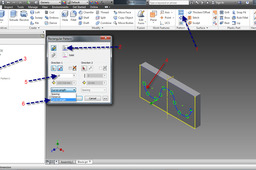
Answer
-
Step 1:
1. Create a line in any shape you want
2. Click on point within your ribbon
3. place your point at the end of your geometry
-
Step 2:
1. Click your 'Hole' feature icon
2. Select your point
3. Add the value you desire
4. Click OK
-
Step 3:
1. Click on 'Rectangular pattern' feature in your ribbon
2. Click on 'Features'
3. Select your feature in the browser window 'Hole'
4. Select your geometry you wish your hole patter to follow
5. Add the value of how many holes you want
6. Select 'Curve lenght' from the drop down menu

